Create a GitHub Repository
Last updated on 2025-04-06 | Edit this page
Overview
Questions
- How do I create a new repository on GitHub?
- How do I clone the repository to my local computer?
Objectives
- Create
planetsrepository on GitHub - Clone the
planetsrepository using VS Code
Create a new repo on GitHub
The first thing we need to do is create a new repository. While you can create repositories locally, and never even connect the local repo to a remote repo (hosted on a site like GitHub), the simplist and most common pattern to first create a new repo on GitHub, and then clone that repo to your local computer.
You should already be signed in to GitHub. You can create a new repo from anywhere on the site by clicking on the “+” icon in the upper right, and then clicking “New Repository”:
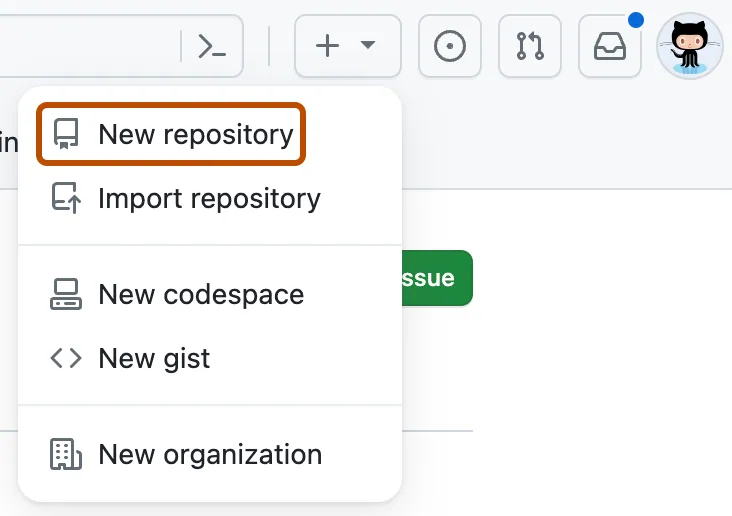
Select your Github username as the “owner”.
Type planets for the repository name.
Leave all other options as the default - your repo should be public, not initialized with a readme, no gitignore selected, no license selected, and no template selected.
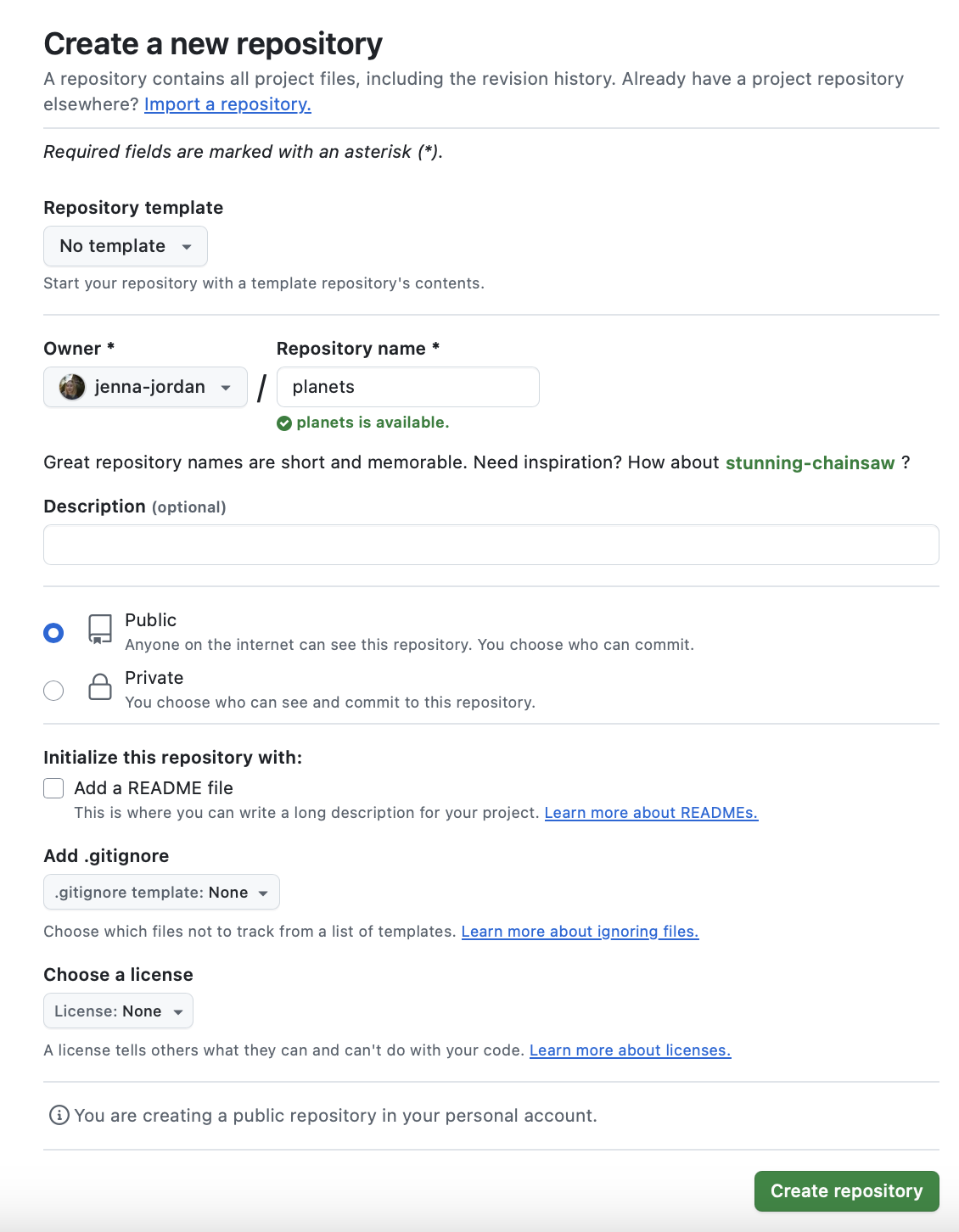
Finally, click the green “Create Repository” button at the bottom right.
You will be redirected to your newly created and empty planets repo.
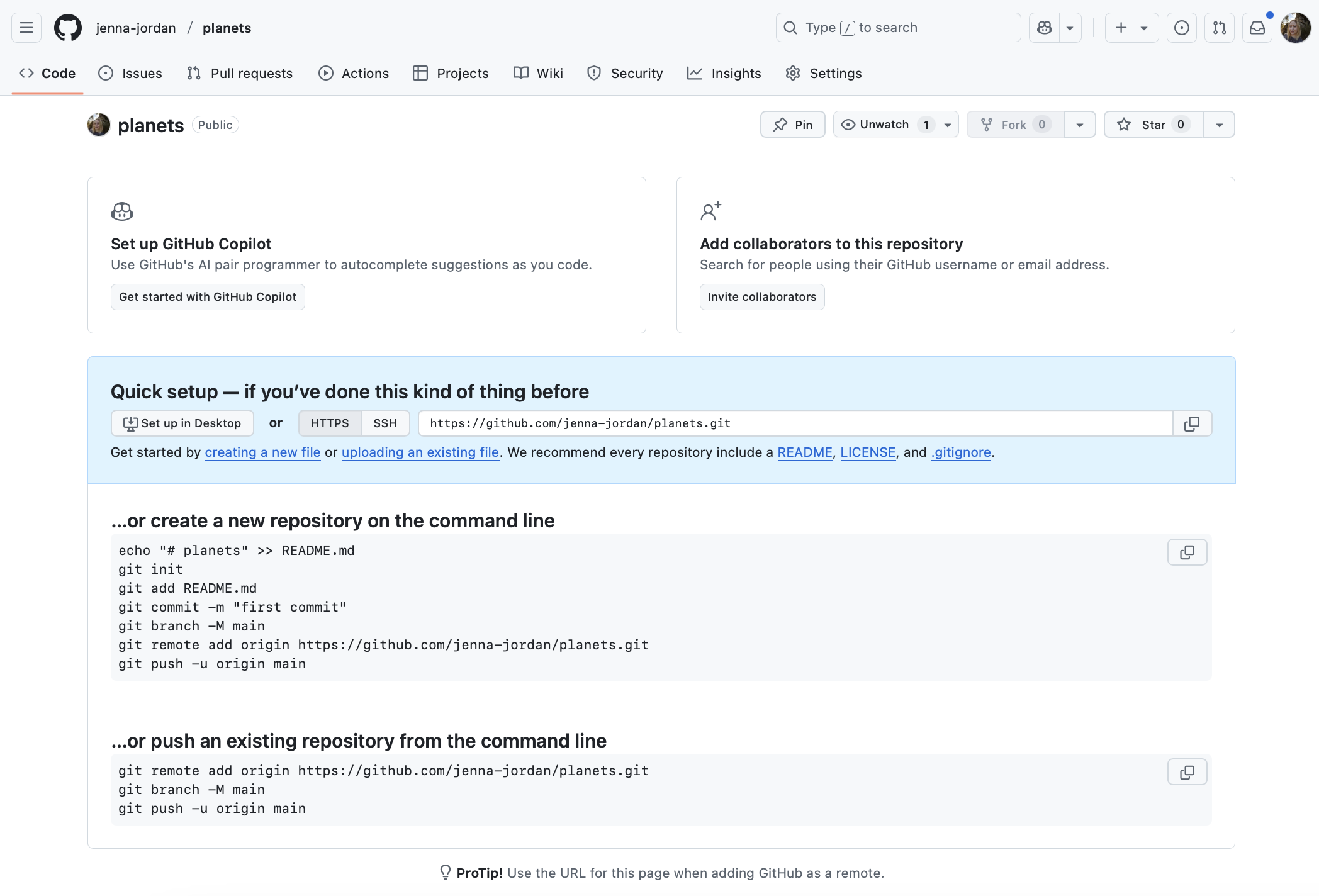
Clone your planets repo to your local computer
Now that the planets repo has been created, we can “clone” it (get a local copy of the repo) through VS Code.
Make sure you have a new VS Code window open. If you already have a repo/folder open in VS Code, go to the “File” menu and click “New window”.
In your new VS Code window, go to the “Source Control” pane (the 3rd one down). Click “Clone Repository”, and then click “Clone from GitHub”.
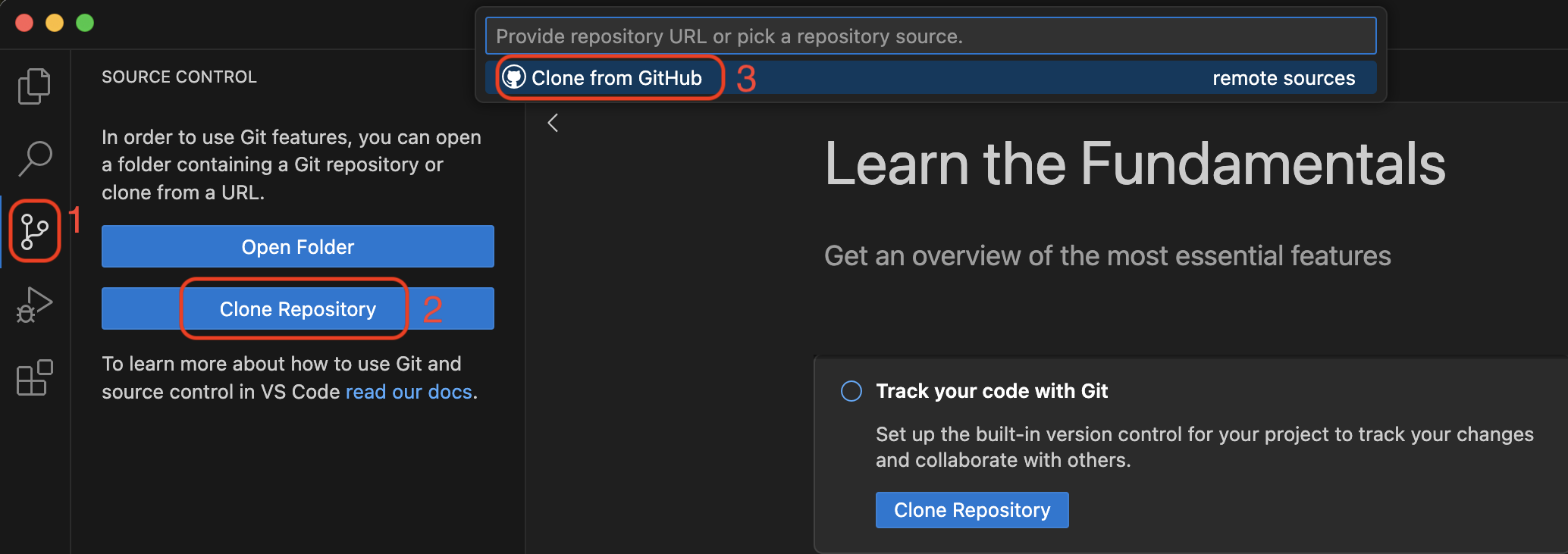
If you don’t immediately see your planets repo, you can search for it by typing “planets” in the search box. When you see your planets repo (it should have your username in the URL), click it.
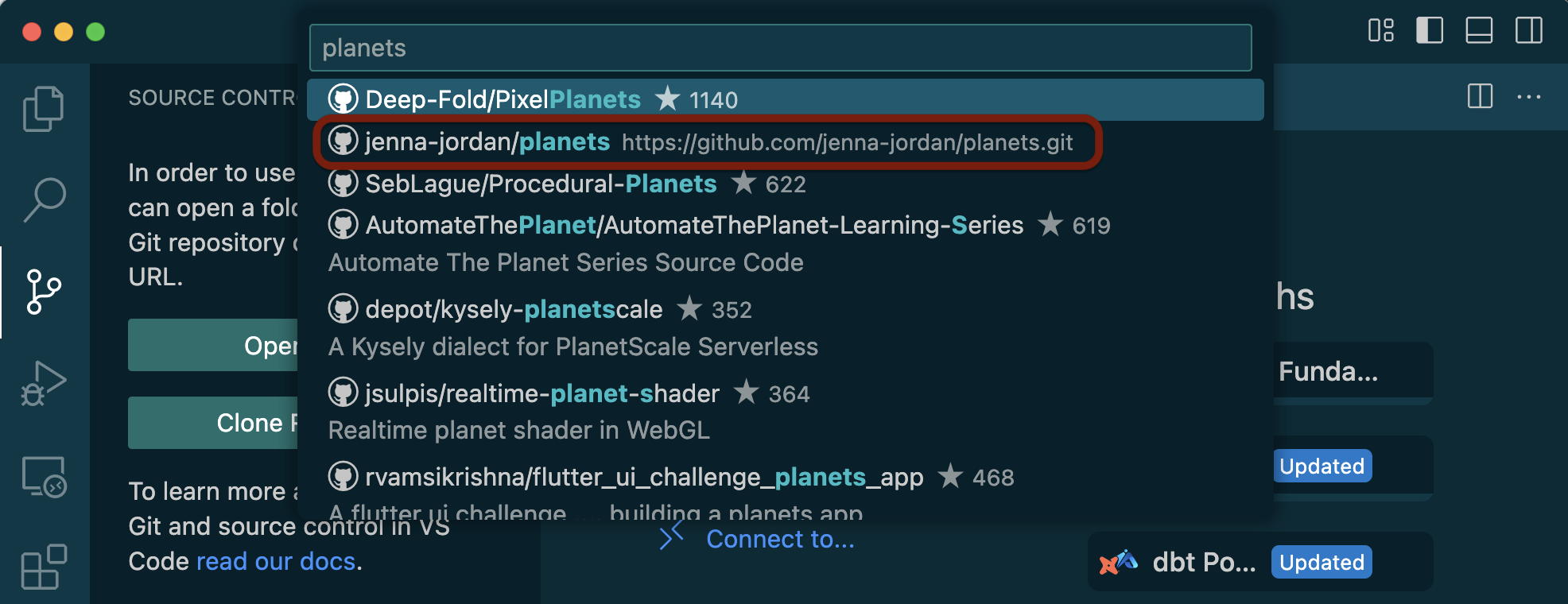
You will now need to choose where on your local computer the planets repo will live. You can choose any easily accessible location, such as the “Desktop” folder. It is standard practice to save all local repos in a folder named “GitHub” in your “Documents” folder.
Click “Open” when prompted to open the newly cloned planets repo.
Open a Bash Terminal in VS Code
Now that you have your planets repo cloned and open in VS Code, the last step is to open a bash terminal.
To see the terminal pane, go to the “Terminal” menu, and click “New terminal”.
If you are on a Windows computer, you will need to specifically open a GitBash terminal. Find the “+” icon in the terminal pane, and click the carrot dropdown icon next to it. Click “GitBash”.
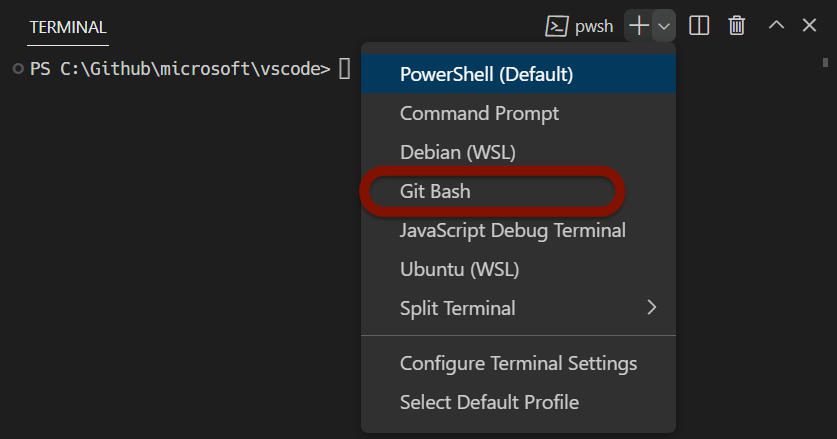
If you are on a Mac or Linux computer, your default terminal should be sufficient. You can also choose to open a Bash terminal by following the same instructions.
You should now have your empty planets repo open, with a Bash terminal open, and you are ready to start typing your first git commands!
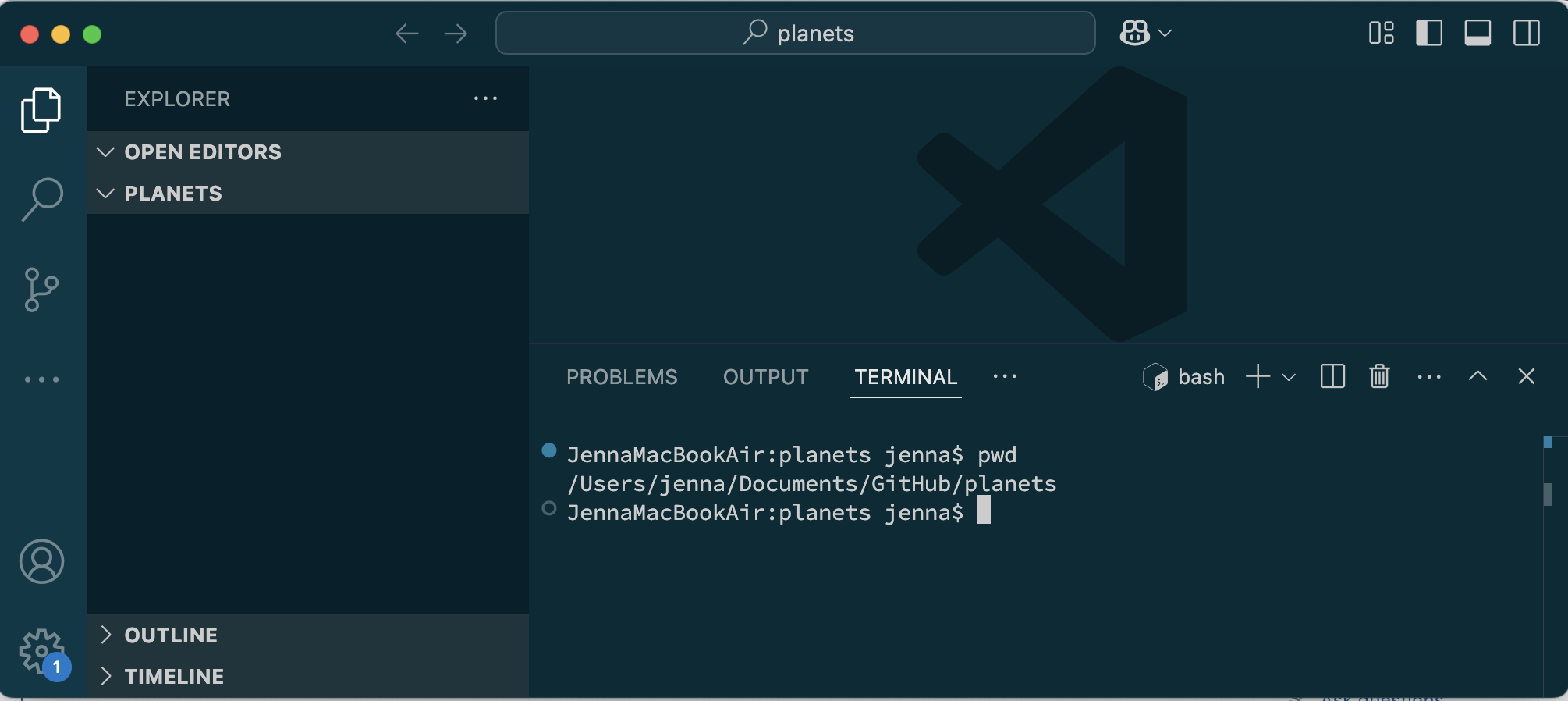
Key Points
- Create a new repository on GitHub
- Clone the repository to your local computer
- Open the terminal in VS Code
