Setup Instructions
Figure 1
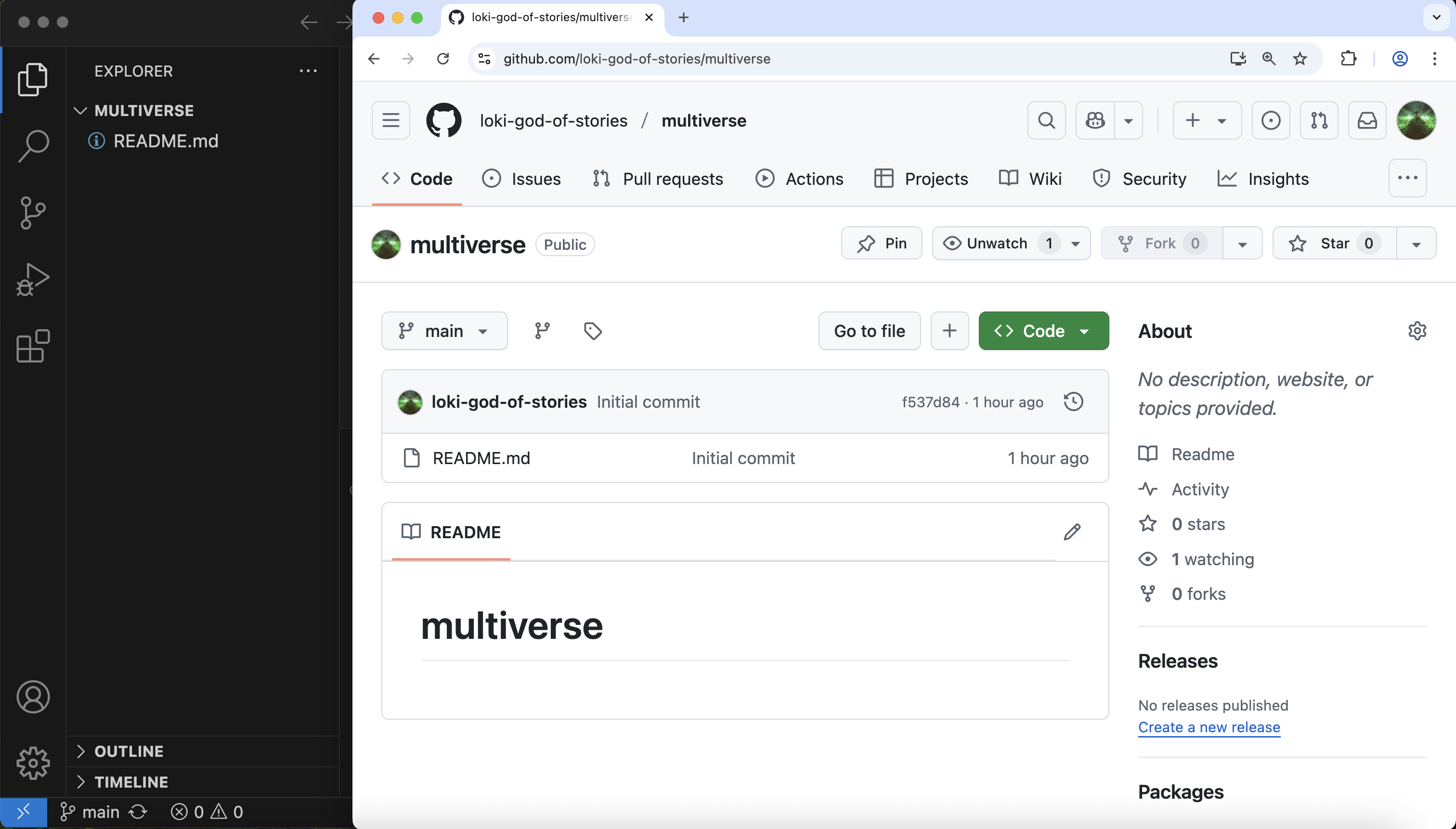
Example Screen setup
Introduction to Git & GitHub
Figure 1
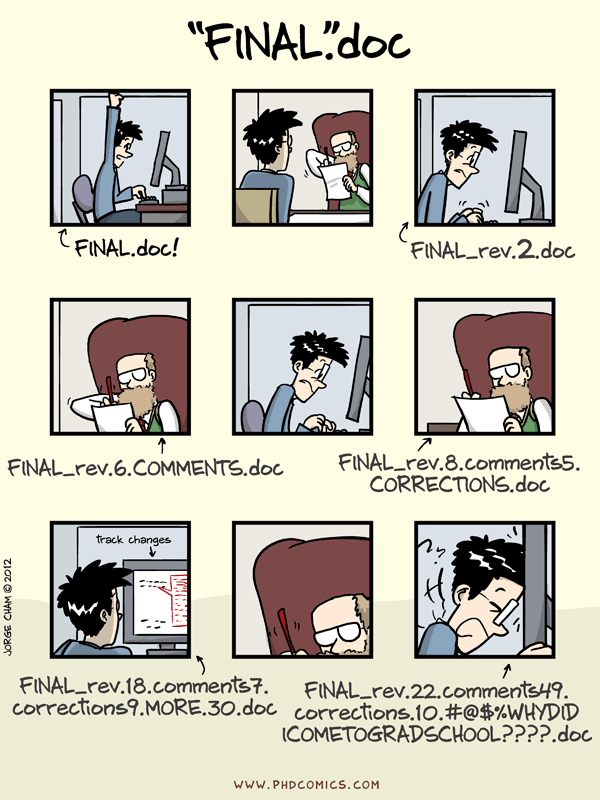
Figure 2
Changes Are Saved Sequentially
Figure 3
Different Versions Can be Saved
Figure 4
Multiple Versions Can be Merged
Create a GitHub Repository
Figure 1
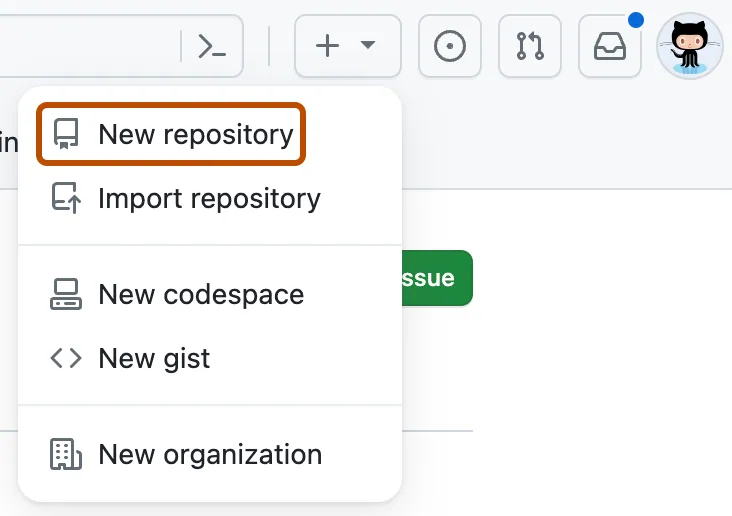
Create a new repo from anywhere in GitHub
Figure 2
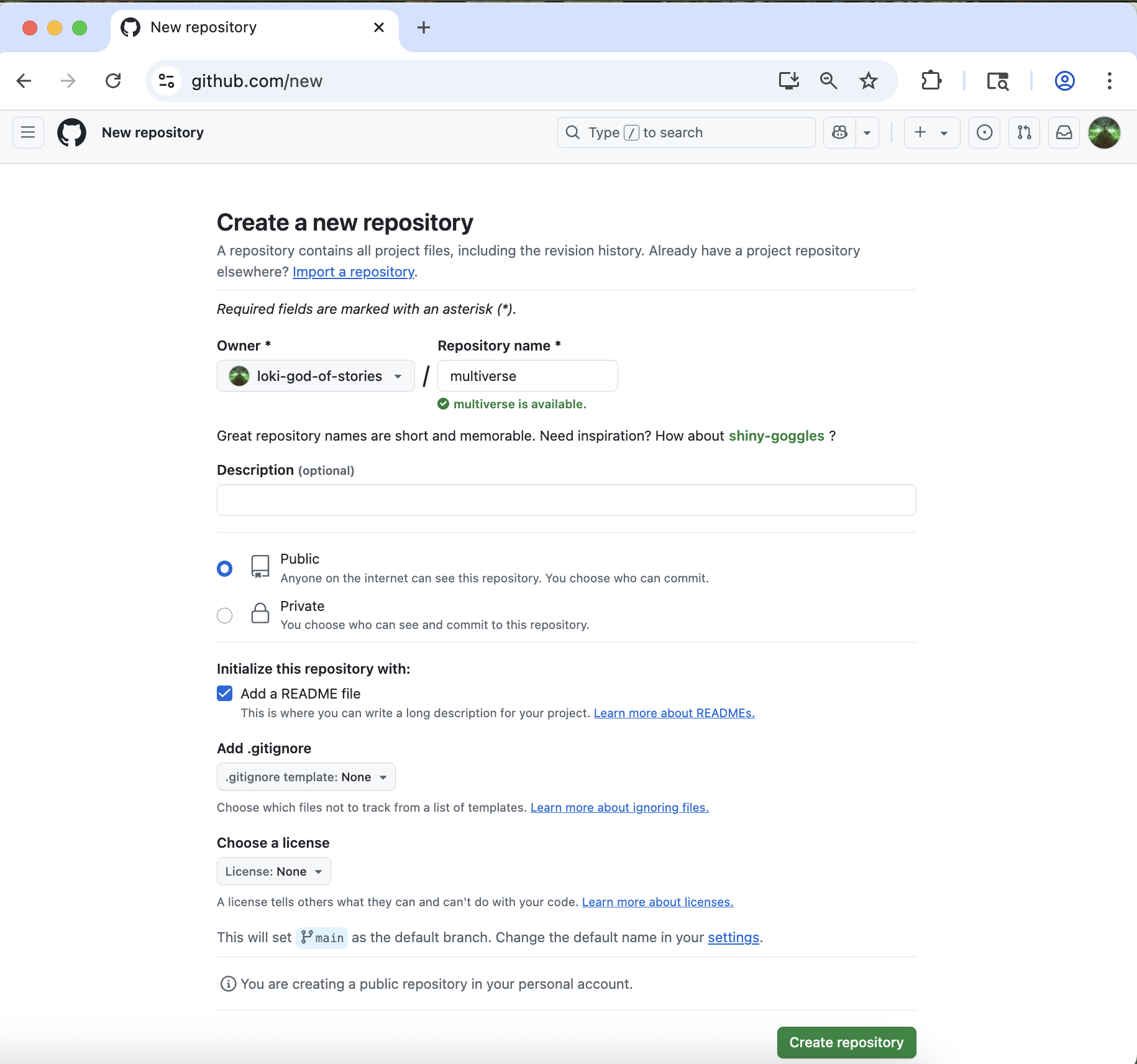
Create the multiverse repo in GitHub
Figure 3
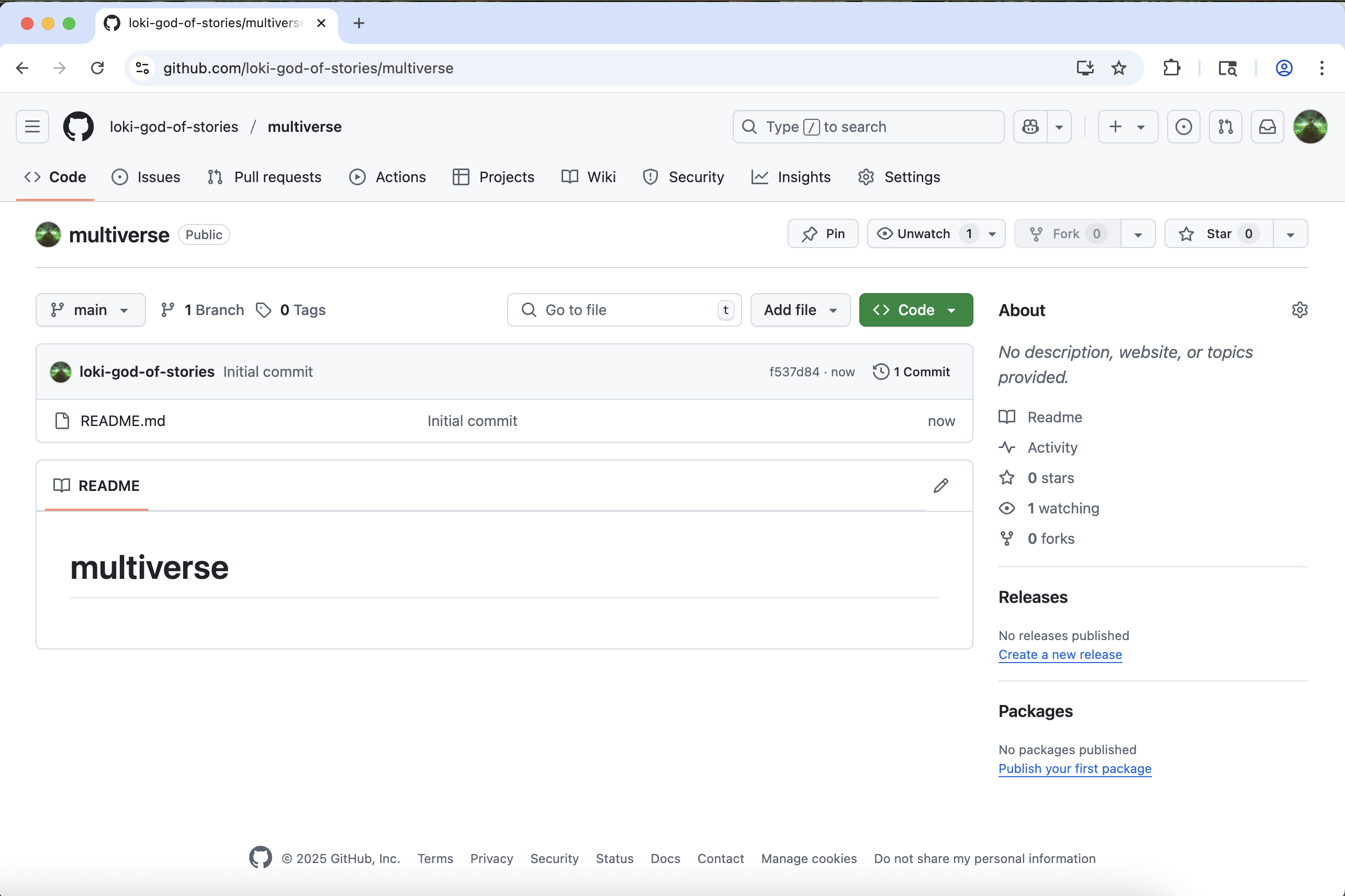
Your new multiverse repo on GitHub
Figure 4
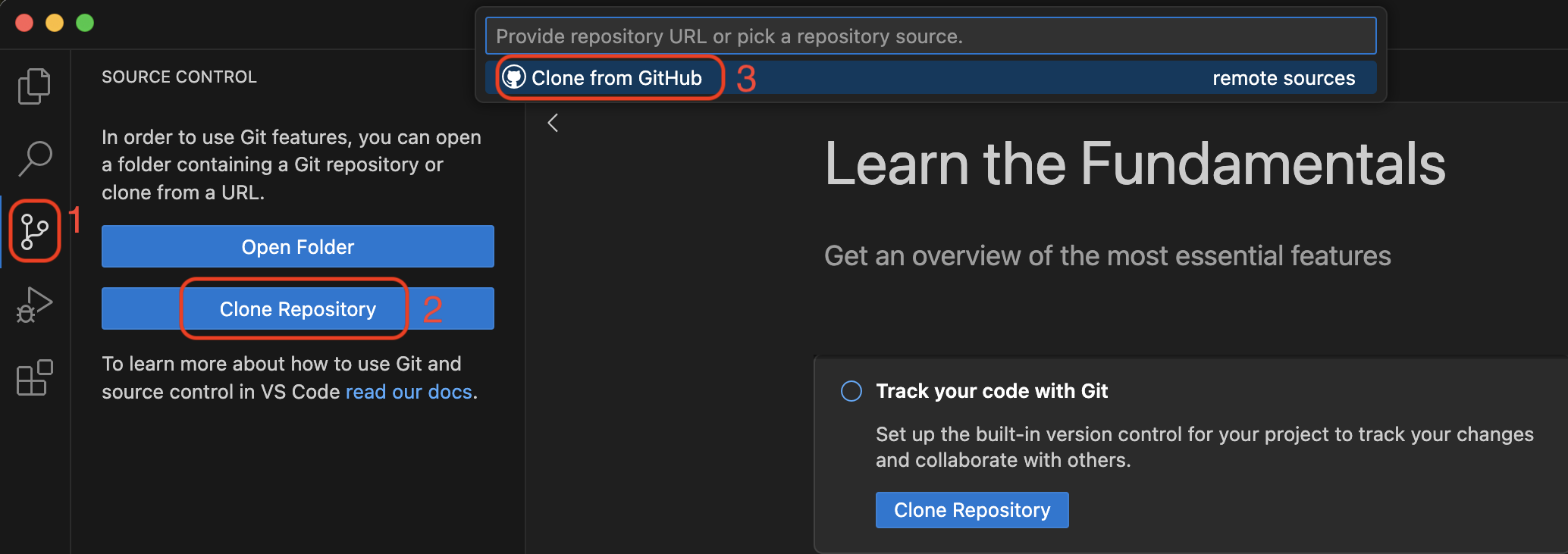
Clone a GitHub repo in VS Code
Figure 5
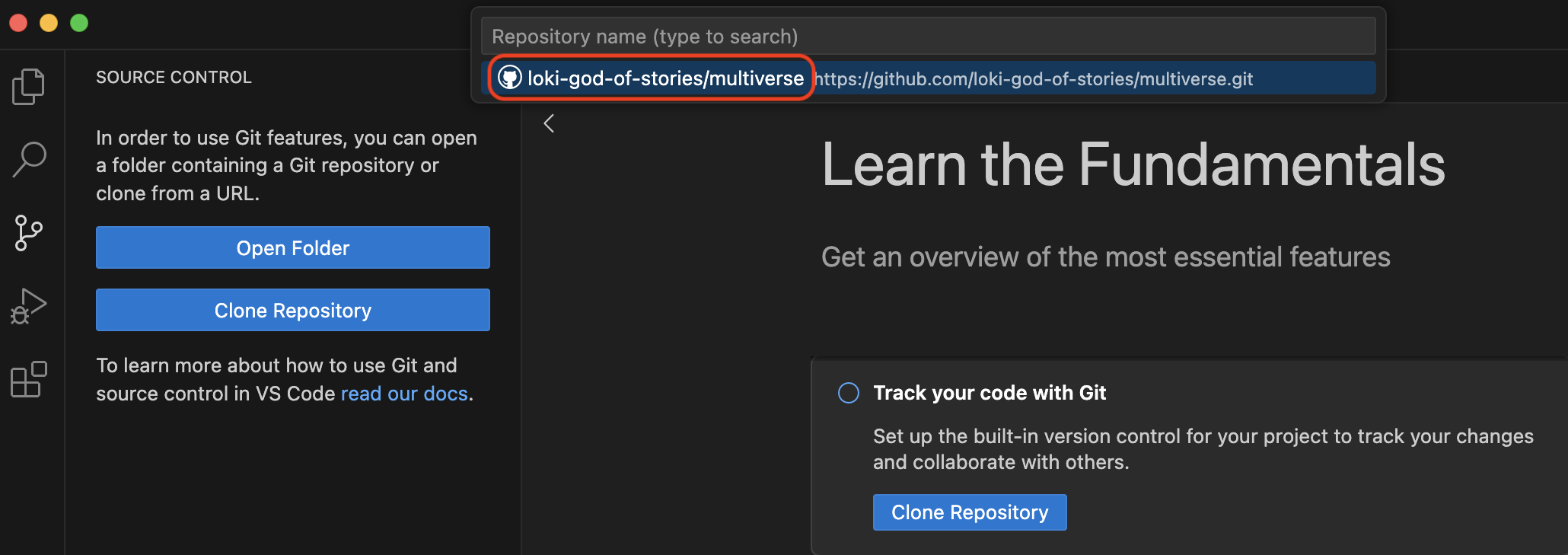
Clone your multiverse repo via VS Code
Figure 6
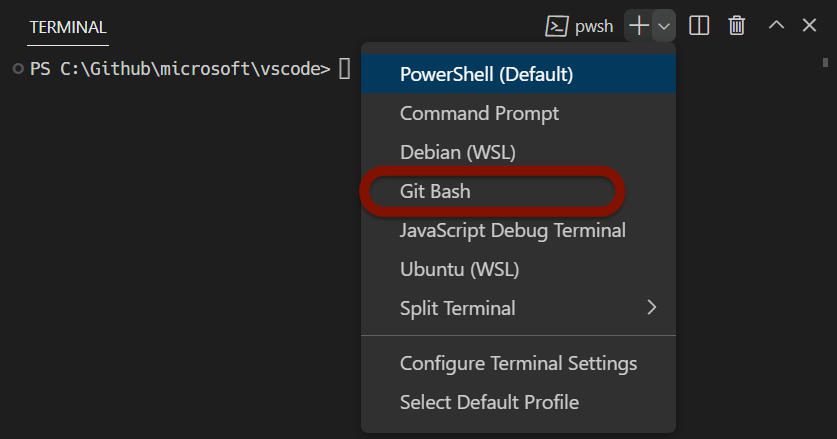
Open a GitBash terminal if on Windows
Figure 7
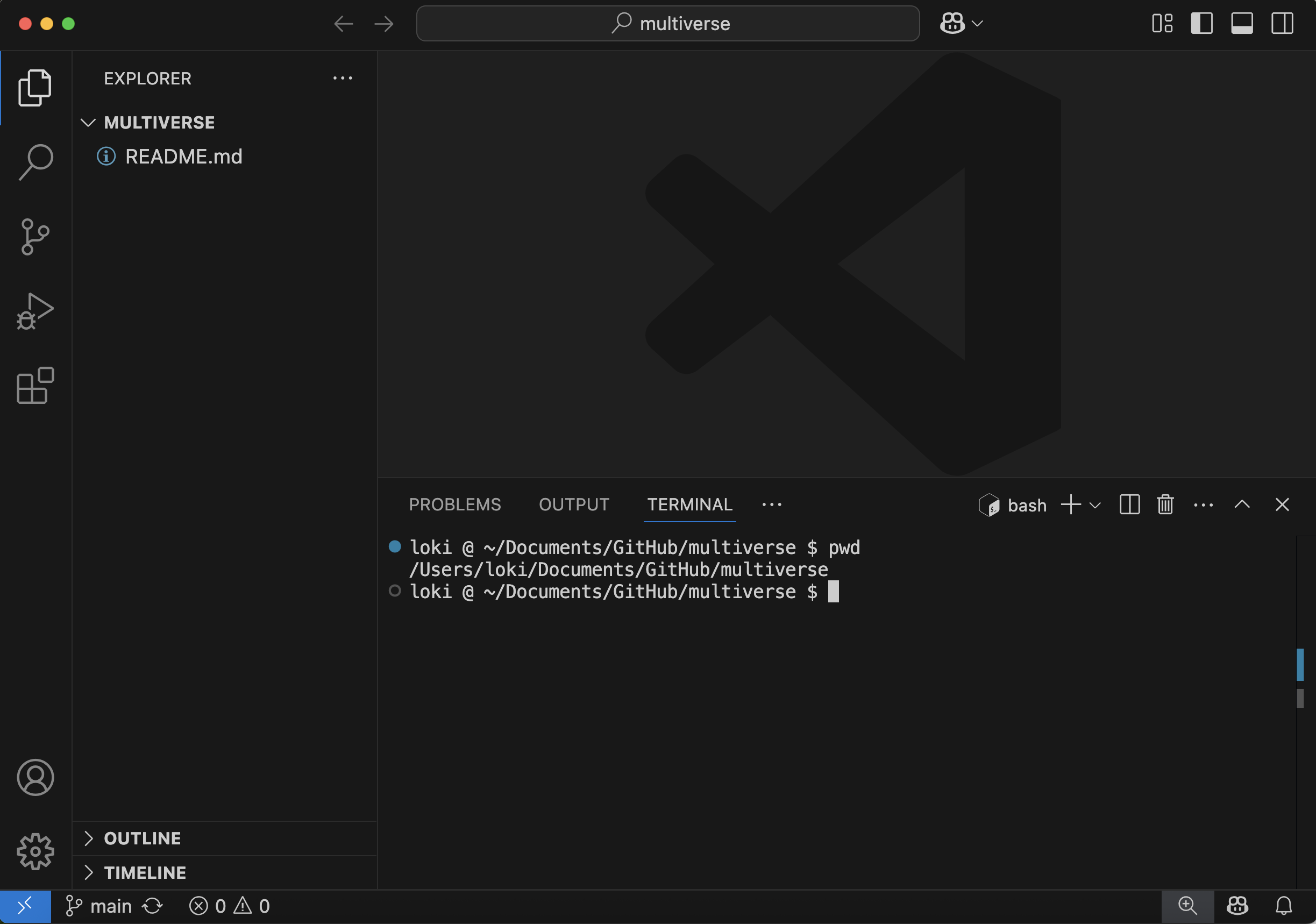
Ready to begin
Setup Git Configs
Tracking Changes
Figure 1
The Git Staging Area
Pushing changes to GitHub
Figure 1
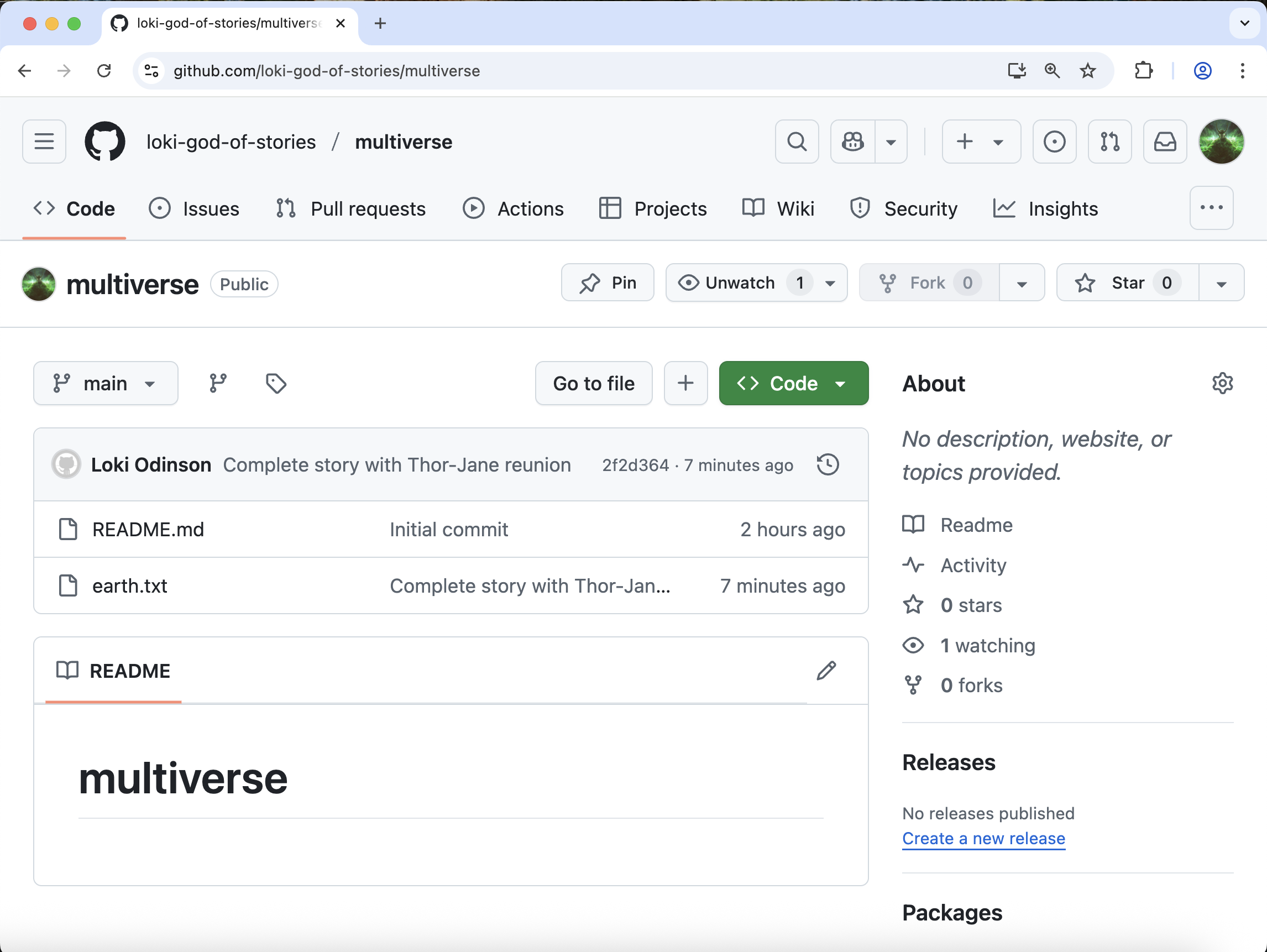
Changes have been pushed
Figure 2
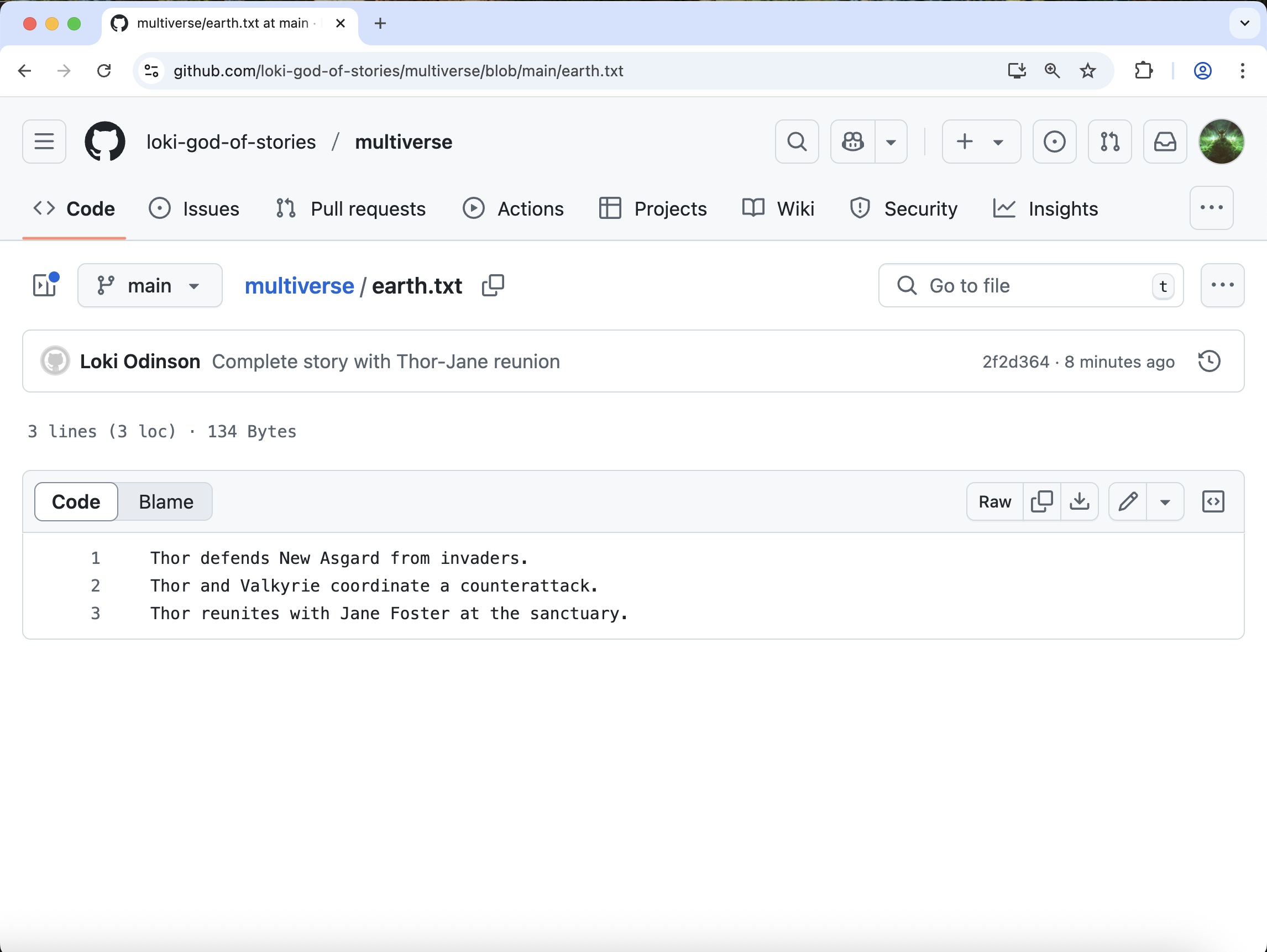
View earth.txt
Figure 3
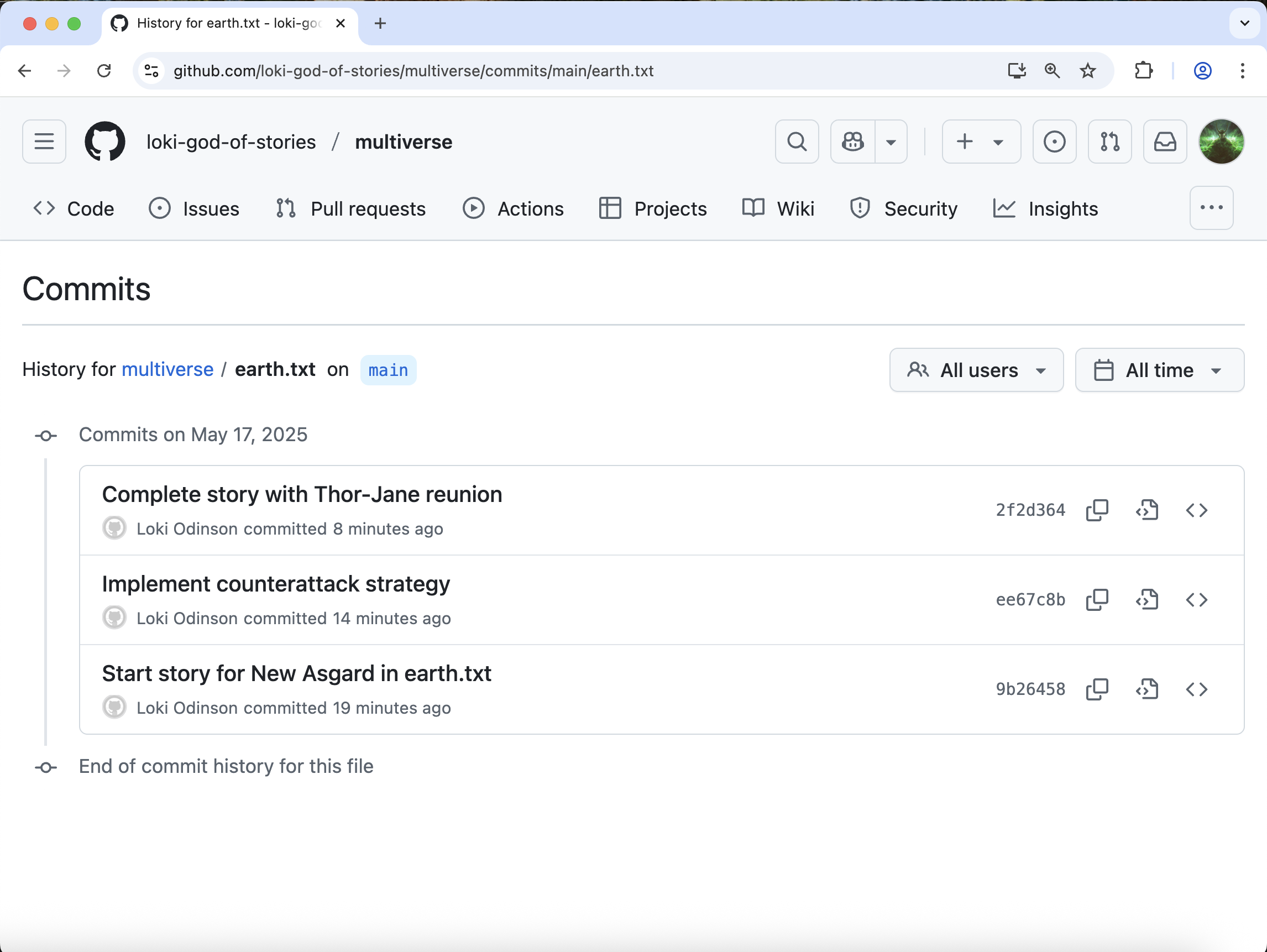
View earth.txt commits
Branches
Figure 1
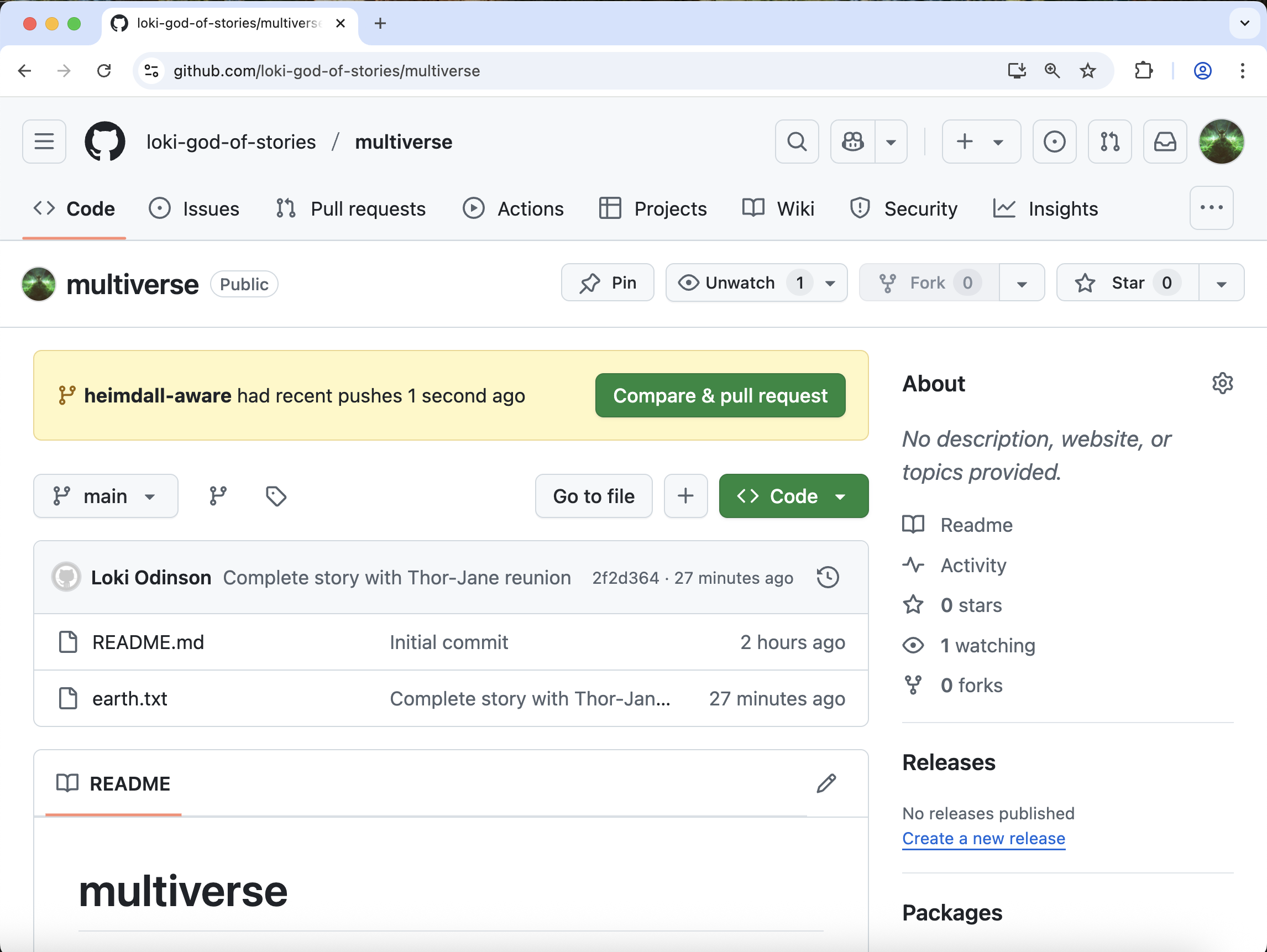
GitHub has the branch heimdall-aware
Pull Requests
Figure 1
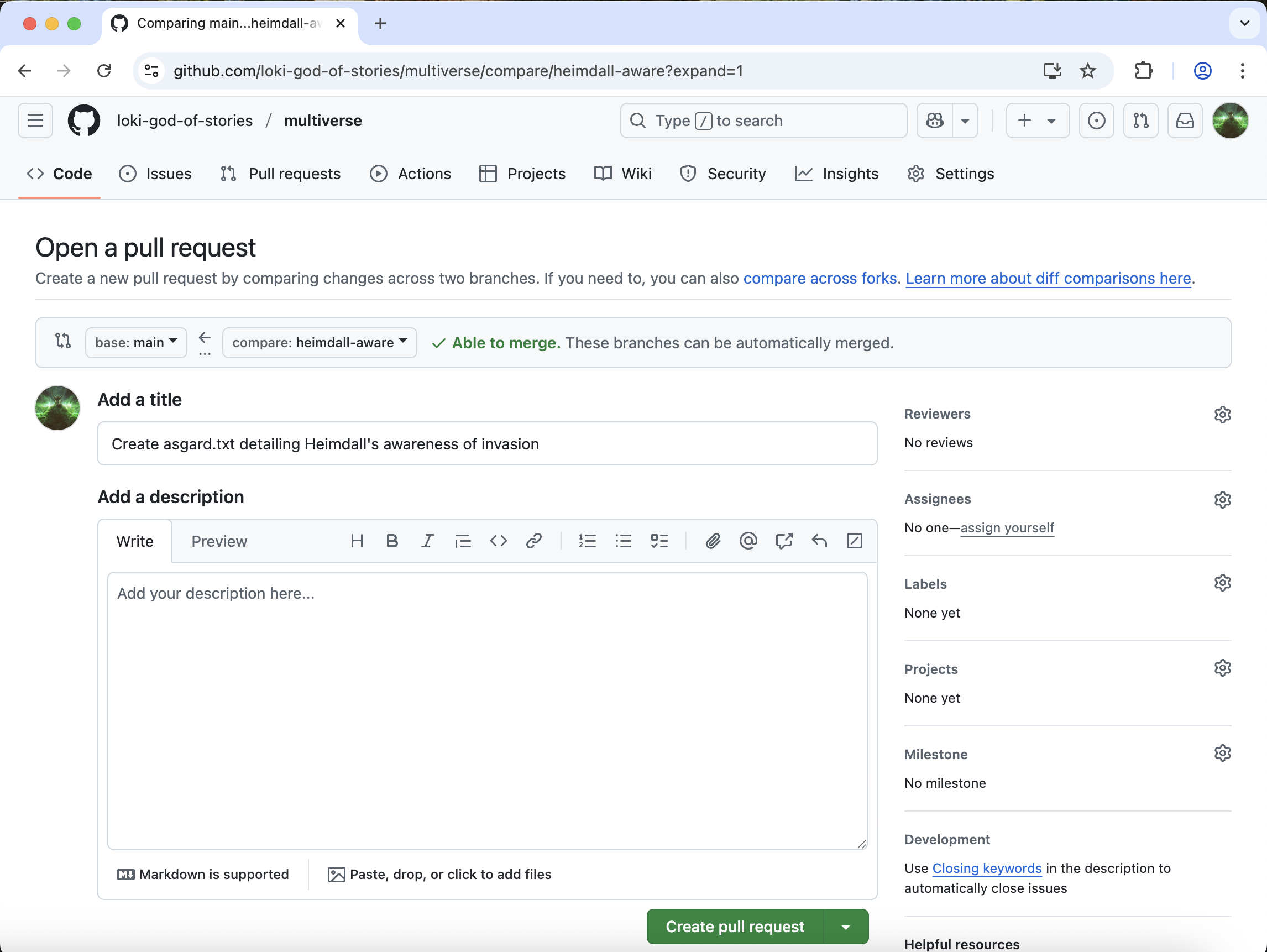
Open a Pull Request on GitHub for branch
heimdall-aware
Figure 2
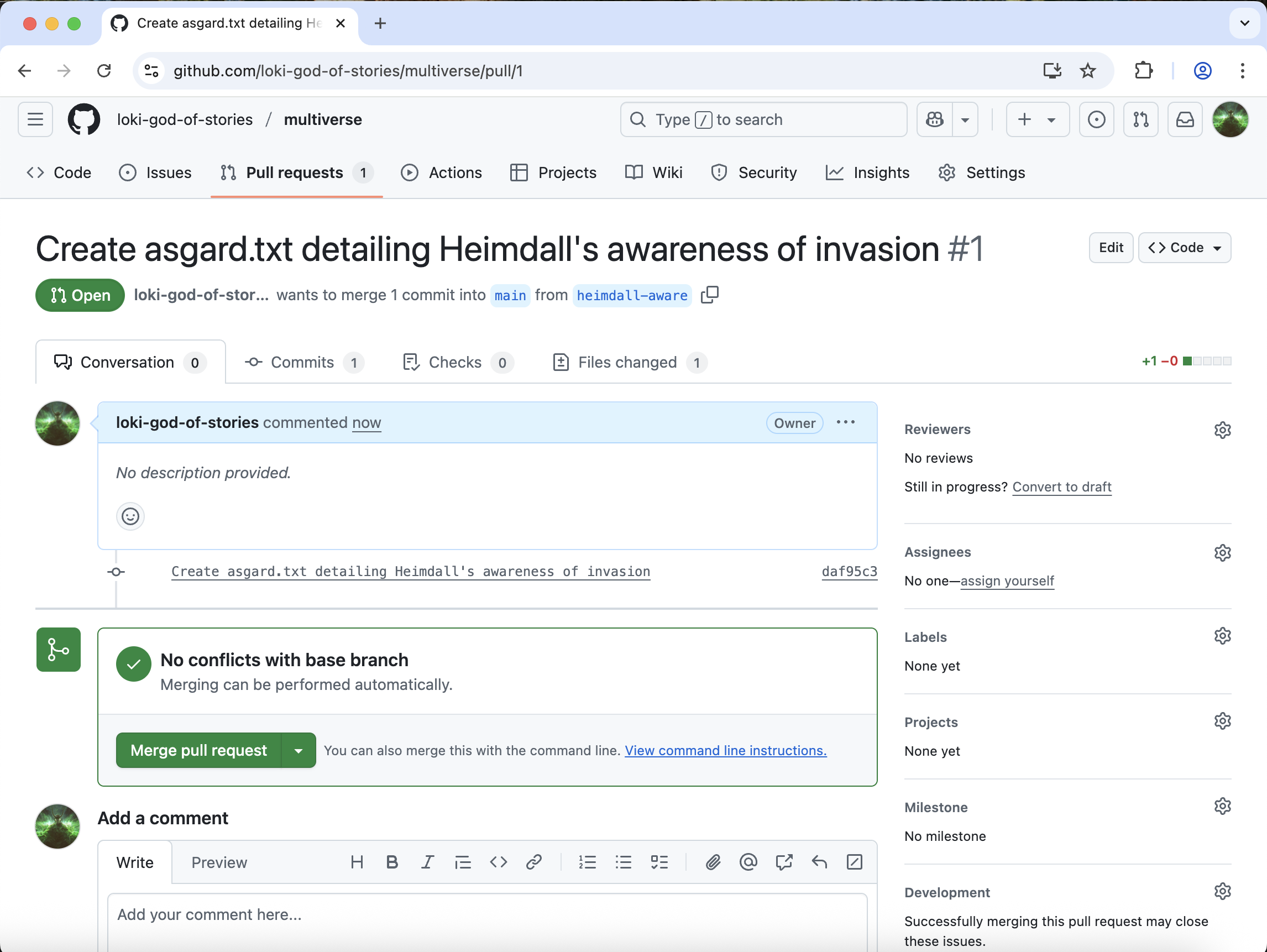
Pull Request is created
[Optional] Resolving Conflicts
Figure 1
The Conflicting Changes
Figure 2
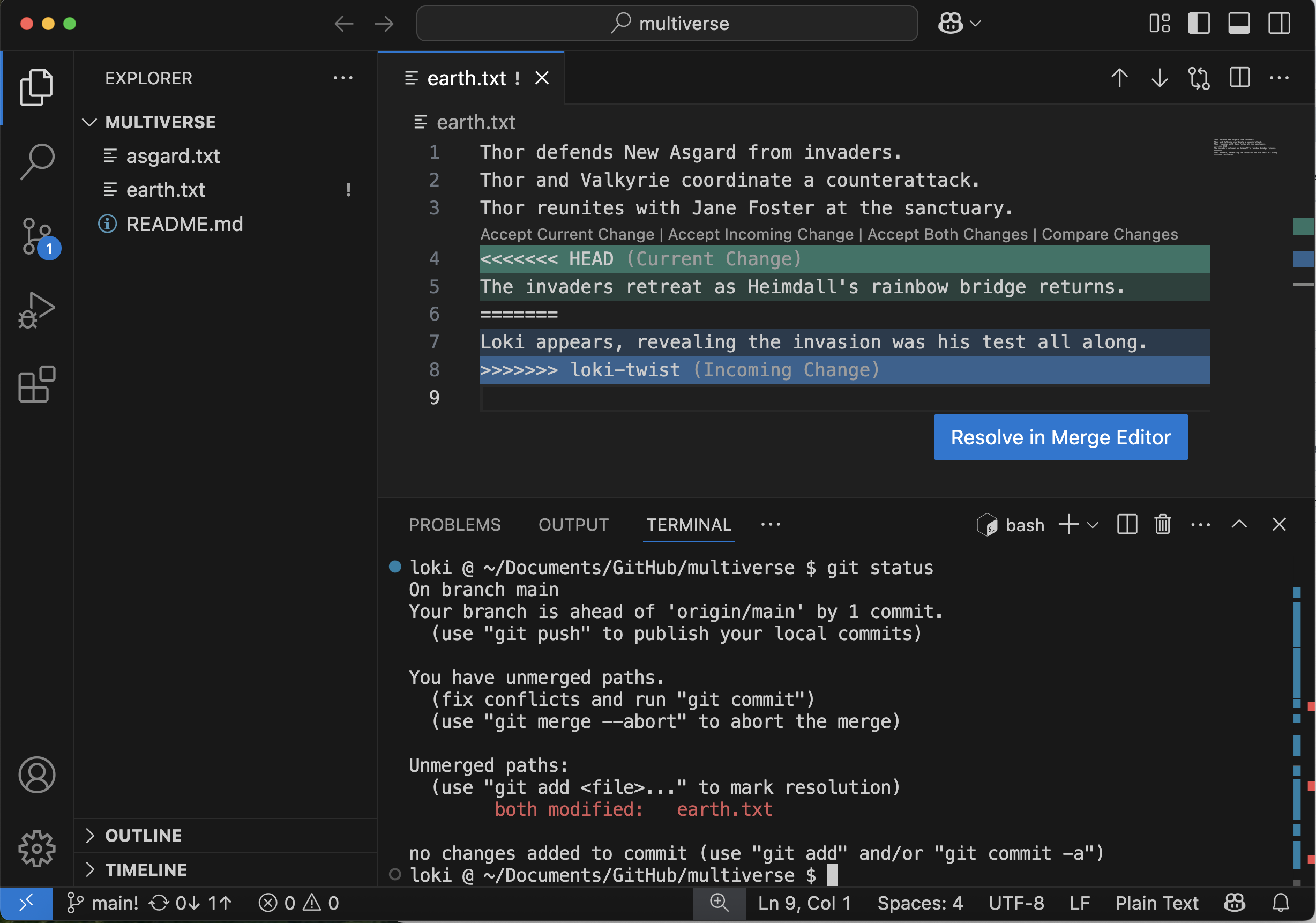
Merge conflict in earth.txt
Figure 3
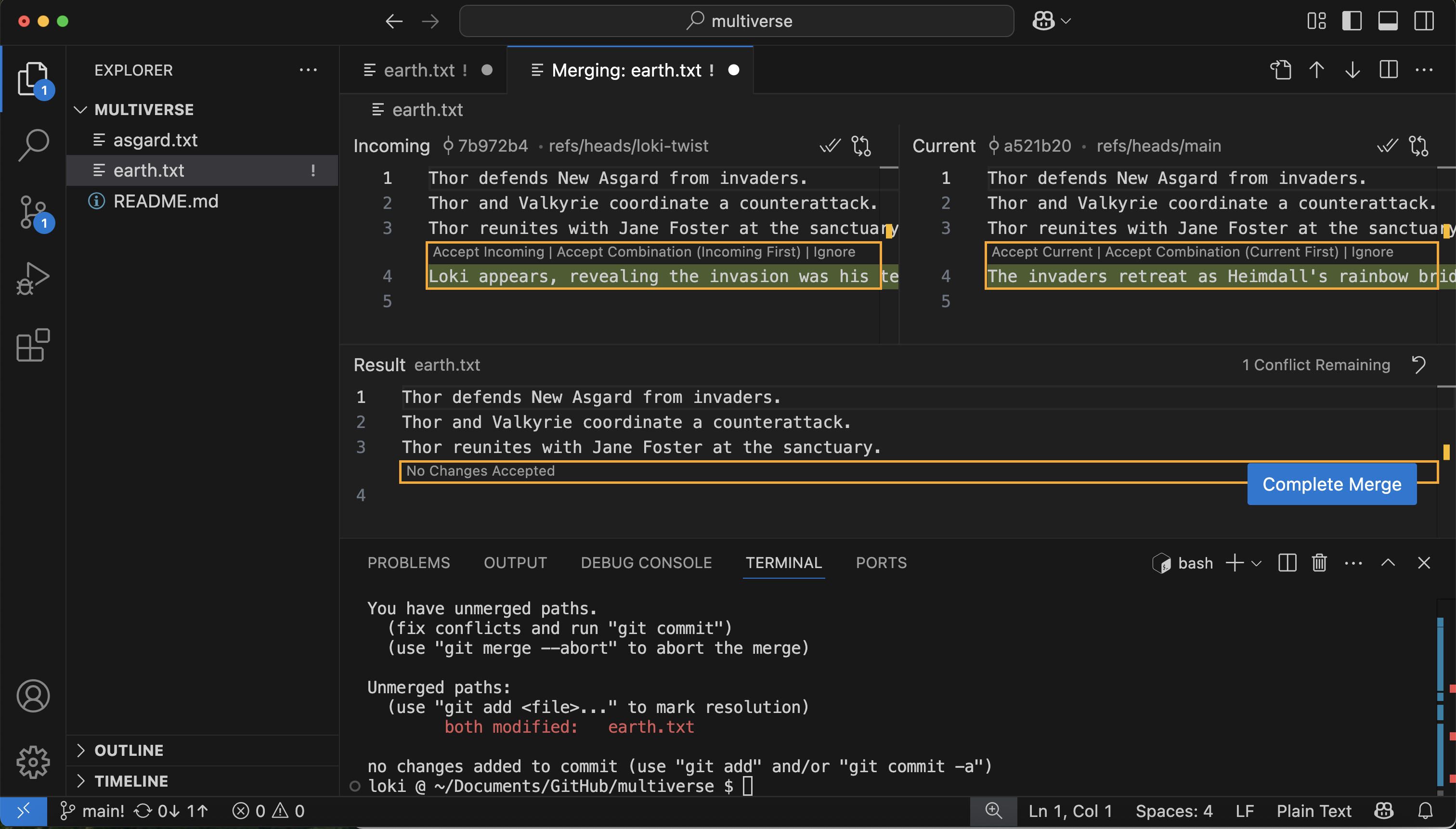
Resolving the merge conflict with the merge
editor
Figure 4
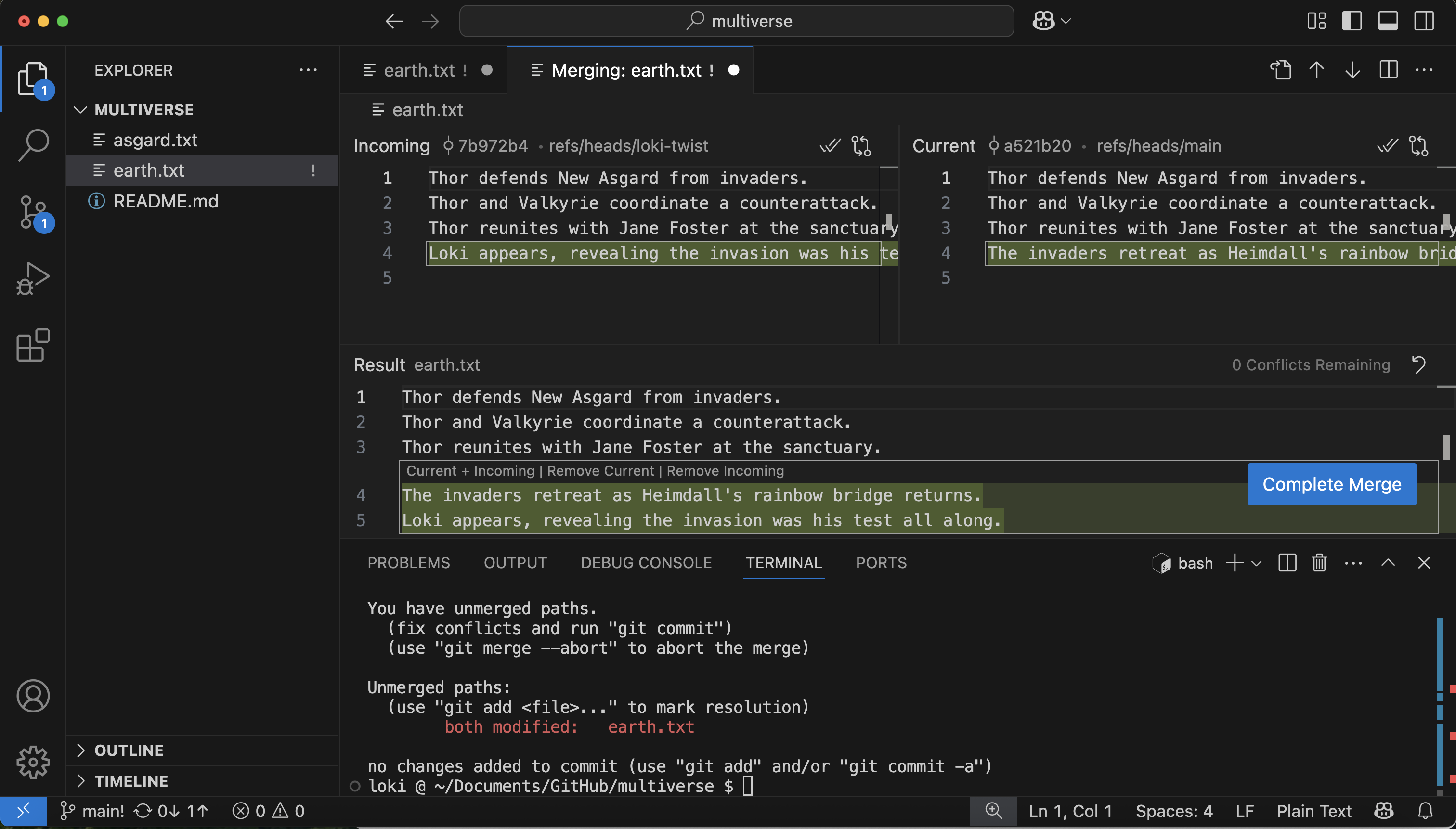
The bottom pane contains the resolved earth.txt
contents
